What if you could automate an experience where you grant someone access to your smart lock, lights, or even your location. Well, with Stringify, you can! Here are some examples you can try today:
- Give my dog walker a digital button that unlocks my front door (only between 7pm and midnight today) without requiring a key or a key code.
- Give my bed and breakfast guest a digital button that can “warm up” or “cool down” the Nest thermostat remotely without having the Nest app installed on their phone.
- Give my neighbors and family a digital button that runs my Christmas light show.
- A spouse/roommate could share their location to me, enabling me to make flows like “When everyone’s away from home, arm the camera and turn off the lights” or “When the first person arrives home, disarm the camera and turn on the lights (only if it’s nighttime)”.
“Unlock the door lock for the dog walker”
This will be made up of two flows, both will be created by you. One will live on your account, and the other will be shared with your dog walker via Stringify’s share feature. The goal is to give the dog walker access to a Stringify Button that unlocks your door without having to give them the key code or a physical key. And we’d like that button to only unlock the door between 7pm and midnight tonight.
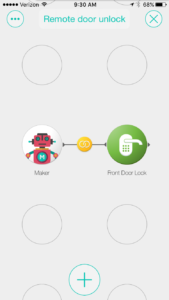
Create this flow on your device where Connect: Maker is the trigger and your door lock is the action. Maker allows you to make HTTP requests to anything, including other Stringify accounts, which is what we’re using it for here.
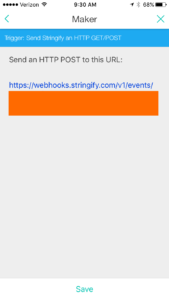
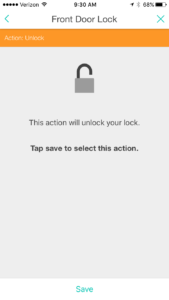
Configure your Maker thing as “Send Stringify an HTTP GET/POST”. Configure your door lock thing as “Unlock”. Keep in mind that once this flow is enabled, any call to this URL will result in your door unlocking. So let’s put a restriction on it.
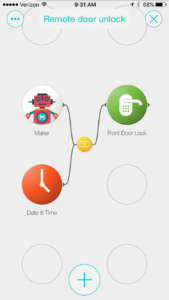
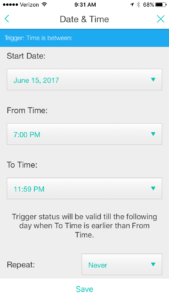
Add an “only if” trigger to the link, and configure it as “Time is between” and set your restriction. Don’t forget to set repeat to “Never”, unless you want it to repeat. Now, if the dog walker presses their button to trigger this flow anytime outside of your restricted time frame, your door will not unlock. I suggest sending yourself a notification when this flow fires. To do this, simply add a notification action on the end after the lock action.
Now that we’ve made the flow that does the unlocking, we need to make the Button flow for our dog walker.
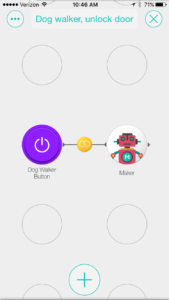
The purpose of this flow, is to give the dog walker a button that can make an HTTP request to your flow that unlocks the door.
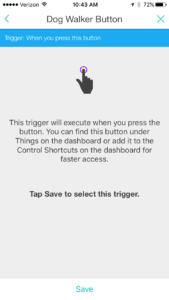
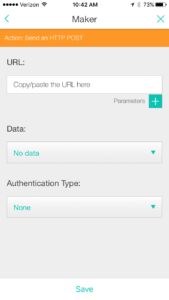
Configure your Button thing as “Press this button”. Configure your Maker thing as “Send an HTTP POST”. Copy and Paste the URL from the previous flow’s Maker thing into the URL field in your Maker action. No need to touch the Data or Authentication Type sections for right now.
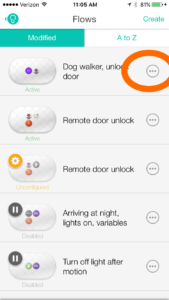
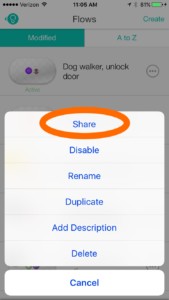
Now that you’ve made the flows, we need to share the “Dog walker, unlock door” flow with the dog walker. Invite them to join Stringify if they haven’t already. Then go to the Flows section of the app and tap on the “…” and then select “Share”. Share the flow with your dog walker. They’ll be walked through importing the flow into their Stringify account. Now, when they press the button between 7pm and midnight they’ll be able to unlock your door to walk the dog!
Fun stuff, if you ask me. You can do the same thing with your thermostat, lights, switches, or anything connected to your Stringify account!
Here are links to apps and flows mentioned in this post:
“Unlock the door lock for the dog walker” – Remote door unlock
“Unlock the door lock for the dog walker” – Dog walker, unlock door
